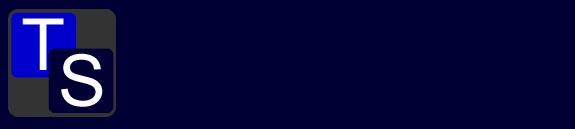For more information try the Wikipedia Geotagging page.
| This shot is just as relevant | as this shot. |
 |
 |
| as it shows another view of the location. Not one you might choose to use as the primary location for your shot, but it is an option. | This view shows the primary view at this location |
However they do need to illustrate the location rather than just being a picture of a train. |
|
| However this shot is not as useful | as this shot |
 |
 |
| as it does not show any detail of the location | whereas here there is a better impression of the surroundings and is taken from the same physical location. |
Any images submitted will be added to the Trainspots Panoramio site so that they can be displayed on the Google map which will be embedded on each location page. In turn they could be used, as per other Panoramio sites, for display on Google Maps in the 'images' tab.
In addition to this it will also allow the development of international locations, so that we will no longer be restricted to United Kingdom locations only. So images from Austria or Poland are as welcome as images from the UK.
This may seem like a long work flow but it is primaraly moving the captioning and information work. Instead of doing it in the web gallery you do it to the image direct and let your web gallery pull the information out automatically.
Instead of uploading your images to 'Flickr', 'Panoramio', 'Smugmug' or 'Coppermine Galleries' and then doing the captions on the website you do the captions before uploading and the 'site' does the work for you. The benefit to this is that if your site goes off line, or is delected, or as anyone who had an extensive 'fotopic' galley will know just stops existing most of the work in rebuilding your site will already be done. Just upload your pictures with the edited EXif metadata from your computer to the website and all the tags and information should be there.
This document explains one workflow. There are other ways of achieving the same thing but this one works for me and it is the one I use to process original images submitted for the site.
It uses the following applications:
Geosetter - An image metadata editor, specifically used to add geotagging information to an image.
Adobe Photoshop used for image editing and manipulation.
EXIF Viewer for Firefox an add on to the
Firefox browser that allows you to display the embedded metadata within an image if it is available.
Other products are available. But the above are the ones used in this example and the workflow can be adapted.
Most websites like; Flickr , Panoramio , Smugmug will extract the information embedded in the EXIF data and complete the caption for your image automatically. Entering this information at the RAW stage (or camera original stage if you shoot JPG) should allow you to upload the images to a new website with no need to re-caption the collection. If you work on camera originals it will also mean that all the shooting data; lens used, time taken and type of camera, will also be present.
If you wish to see if this works for your site then download the finished example image
(right click - save as) and upload it to your web gallery.